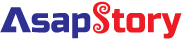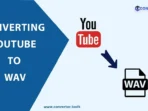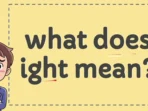Intro
PDF splitters are handy tools for users to change or edit large PDF files or to make a new file from many different, smaller ones. The process works in the same way for many different types of tools and they are easy to use with a few small differences between them. Users can also access them through several devices from their laptops, desktop, or their mobile phones. These tools come in various versions that are compatible with many operating systems so all kinds of users can access them.
How do I combine PDF images on iPhone?
iPhone users will need to download a specific PDF editing application from the App Store to be able to merge or combine PDF images. The iOS operating system does not come with a specific PDF editing or viewing tool like with macOS devices. Mac users can use the Preview program that is pre-installed on all Mac devices and has a plethora of PDF editing functions.
When users have selected a PDF editing app from the App Store, they can then open their specific file or PDF image with the tool. They can then use the combining or merging function on the tool to create a brand new file from all these disparate images. The exact steps differ from program to program but they usually consist of:
- Opening the file
- Using the Merge/Split or Combining feature
- Selecting the pages to be combined or deleted
- Saving the changes and downloading the new file
How do you combine PDF files on iPhone?
Merging different PDF files is very similar to merging PDF images. Users need to first have an applicable tool on their smartphone to help them merge and combine different file types. Merging or combining PDFs is not possible without a tool like Lumin PDF, PDFElement, or Adobe.
These programs all offer mobile versions for both Android and iOS. When they are installed on an iPhone, users can open the programs and upload their files to the browser. Depending on what they want to do – merge, combine, split, delete – users will have to view the file in a thumbnail view to be able to select the pages or passages they want to merge or remove.
If users wish to merge PDF files, they can simply run the PDF editing app and open their hard drive to see what files are listed. They can then select the files they want to be merged and open them together in the app. Once they are all opened, they can simply press the Merge button to combine them and create a new file.
How to choose the best PDF tool for this purpose
Choosing the right program for merging and splitting PDF files is not hard, but can take some time and effort to get the right one. There are many different programs available that offer multiple PDF editing functions. Some of them are free-to-use or have paywalls and paid subscriptions.
Some of them are browser-based and are only available online. Others have downloadable versions so users can access them offline and continue to work on their PDF files regardless of whether they have an internet connection or not. A program like Lumin PDF gives users this option, as well as being available in a downloadable application for both Android and iOS.
Also read How to Share, Collaborate, and Annotate PDF