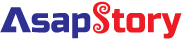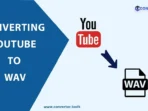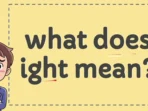PDF technology has always been handy for individuals and businesses because of its flat format. PDFs are relatively tricky to edit or tweak, which is beneficial when you need uniformity and safety of a document’s contents.
But with the proper PDF editor, you can do more than edit or read PDFs; you can take notes on PDF documents, leave comments, and do much more.
You can even sync accounts across devices, which is a blessing if you work with others on a team. But now that you know the value of a good PDF editor, how do you use it for collaboration, sharing, and annotation?
This guide will teach you to use an editor for those functions.
How to add notes and comments in a PDF
As a student or businessperson, commenting and note-adding are essential features your PDF editor should have. The functions can help you add your observations when reading, filling, or editing PDFs.
This pattern of including additional objects, comments, and notes in a document is called annotation.
Sometimes, you may need to add notes as references while reading through your document. A PDF note-taking app or apps for writing on PDFs can help you achieve that goal.
The best PDF note-taking app allows you to record audios, import, annotate, highlight, and even organize your notes properly on a PDF document. And to notify you of changes in a PDF document, a PDF note taker will show an icon on the side of the document.
To add notes and comments to your PDF, follow these steps:
- Open your PDF editor.
- Upload your document.
- Select the texts where you want to add your notes and comments.
- Select “Add Comment” or “Add Sticky Note”.
- Save your document.
After adding notes to a PDF document, anyone who wants to edit or read the document will see the icon, read your ideas, and make necessary alterations. You could even get apps for highlighting PDFs for a premium experience.
The best annotation app tracks changes and alterations you make to your document. But you should also save your new documents with updated titles like numbers or alphabets to avoid confusion when looking for the latest version.
How to share a PDF file
Whether you are working on personal or business projects, you will need to share the projects now and then. Sharing PDF files is necessary when you need others to view the contents of a document. You can share a PDF file using a general link, an email attachment, or personalized invitations.
To share PDFs using a general link, go through the following steps:
- Open the document on the PDF editor.
- Click on “Share a link to this file”.
- Select “Create a link” and copy the link in the dialogue box.
After following the steps, simply share the link from your clipboard with the recipient.
To share PDF links for others to view and comment in real-time, follow these steps:
- Open the document using the PDF editor.
- Click “Send a file by email”.
- Choose where you want to send the document (outlook, Gmail, etc.) from the dialogue box that appears.
- Select “Next” and fill in the email address.
When you share a PDF, the recipient can easily open it with any browser, app, or PDF editor on any device. But remember that you still have control over your documents, even after sharing. You can decide to set the recipient as a viewer, editor, or commentator.
Sharing your PDF means your documents get stored on the cloud. So even if you lose your device, all you need to do is log in to your cloud storage account and recover your files.
How to collaborate using PDF documents
Even though you can send PDF documents as email attachments and request feedback on the email thread, that method of collaboration has many weak points. You will often deal with delayed responses, conflicting instructions, and overall communication breakdown.
On the other hand, collaborating on PDFs can enable multiple users to work on a file simultaneously, as long as the file is cloud-based and accessible to the team.
Apps with the best way to annotate PDF also allow collective tracking of changes, markups, and general edits. These features make collaborative projects faster, more secure, and time-saving.
Here is how to use PDF editors to collaborate using PDF documents.
- Choose to either upload or open your file using your PDF editor.
- Click on “Share File.”
- Choose the level of permission you want to give to these persons from the “Can view and comment” option.
After following the steps above, your prospective collaborators will receive emails with protected links. And whenever anybody makes edits to the document, the changes automatically sync across all devices.
To get the full experience when collaborating on documents, use apps for annotating PDFs to draw, underline, and highlight parts of your PDF copy. And with apps to take notes on PDF, you’ll have fewer incidents of communication breakdown or misunderstood ideas when collaborating on documents.
How to protect your PDF from unauthorized access
Preventing unauthorized access to private documents is part of the job of a financier, auditor, or any other person handling sensitive information. When you collaborate on documents with others, you need to protect the document from getting into suspicious hands.
But keeping private documents secure isn’t the easiest part of the job, especially when working with online tools.
The issue of information privacy has influenced PDF editors to evolve from merely supporting writing on PDF app to allowing users to put passwords on documents.
So, here is how to protect your document from unauthorized access using PDF editors:
- Open the document using your PDF editor.
- Select “Tools.”
- Choose if you want password encryption.
- Create your password.
- Save the document.
Once you’ve completed those steps, only people with the password can open your PDF file.
Conclusion
PDF editors are becoming essential for working teams than ever before. So knowing how to use them to collaborate, mark documents, and share them with others is non-negotiable.
Luckily, PDF editors and annotation apps with simple steps can help you get the best from your document in terms of sharing files and password protection. You can also get the best PDF annotation app on your mobile devices to work on the go.
As long as you use the tips in this guide, sharing, collaborating, and annotating PDF files will become second nature to you.